Using Data from Other Apps
All my watchfaces support complications - a feature that allows apps to share data with each other on your watch.
Setup Instructions
-
Install the Source App
Install the app you want to get data from
-
Configure Complications
Open watchface settings on your watch and navigate to "Complications from Apps" or "Custom Complications" (depending on watchface)
-
Select Data Source
Choose your app in either Complication From App 1 or 2, on my latest watchfaces you can select up to 5
Note: If an app doesn't appear, it doesn't support complications. Consider contacting the app developer. -
Configure Display
In the IQ app watchface settings, select "App 1" (or the spot you saved it in) for your desired field (found at bottom of list of datafields)
-
All done!
Your watchface will now display data from the selected app
Important Notes:
- • Initial data sync may take a few minutes, it may show "--" until data has been synced
- • Phone connection may be required for data updates. If no data is available, "--" will show.
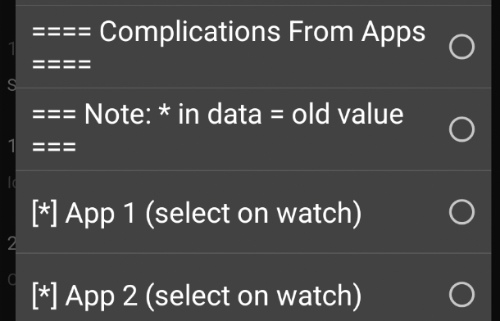
Pick the data field (Older watchfaces)
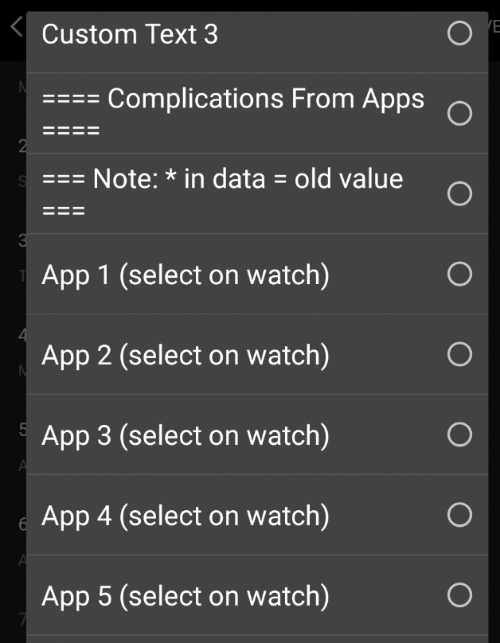
Pick the data field (New watchfaces)
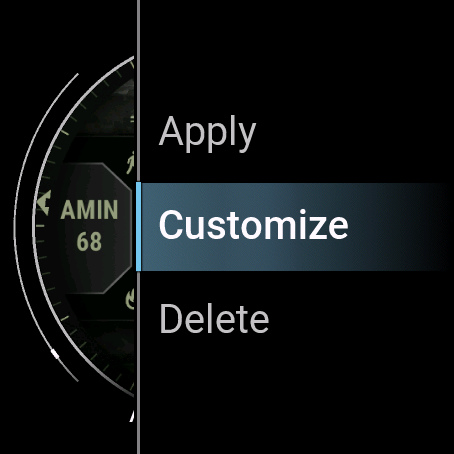
Open Customize Watchface
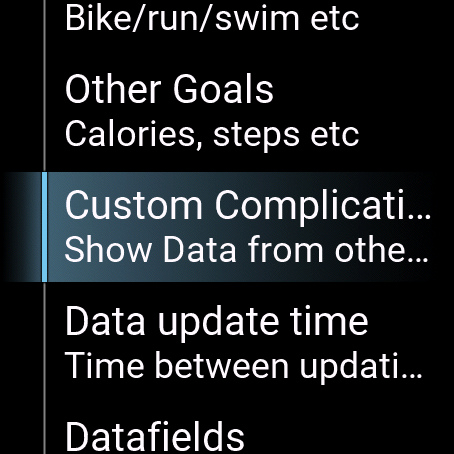
Find Custom Complications
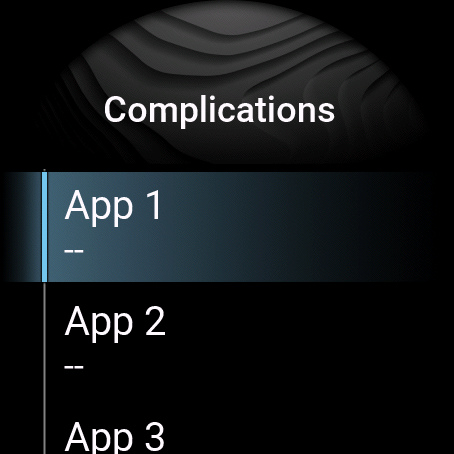
Select the slot you want to save this app in
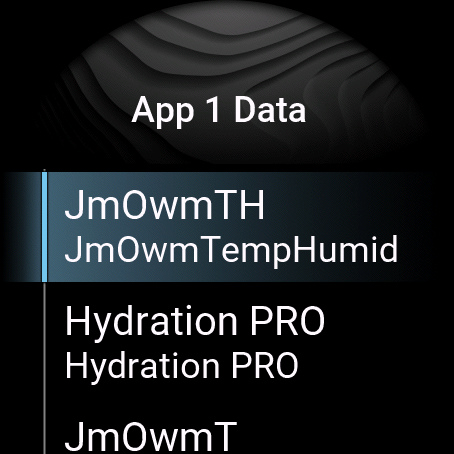
Select the app
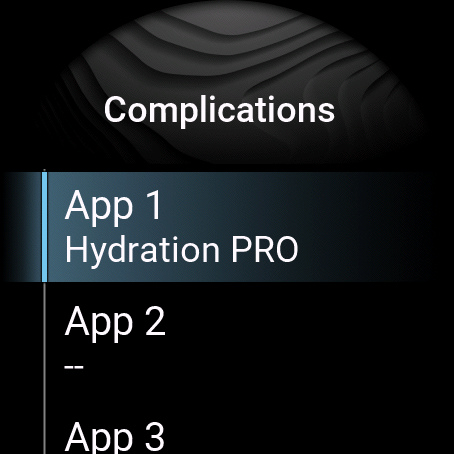
All set!