Set up a CGM field
Currently the only fully supported app is the app from Bruder Jakob.
Other apps might work as well, follow these instructions to set it up using a "Custom Complication".
Setup Instructions
-
Install CGM Widget App
Install the CGM app from Bruder Jakob and complete the initial setup
-
Complete Setup
Follow all the setup steps thoroughly as described here and make sure the app shows data on your watch before you continue.
-
Allow Watchface to read data
Enable "Enable Complications for external apps" in the CGM app settings:
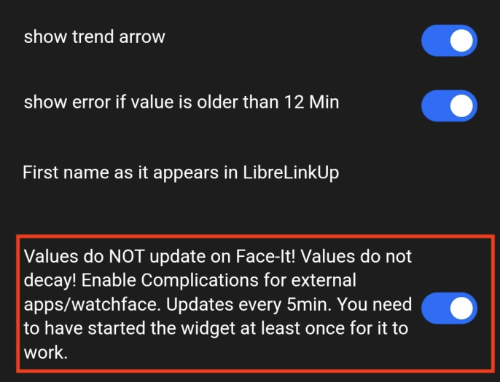
-
Set the data field
In the watchface settings on the IQ app, select "CGM Connect value" in any field where you want to show the data:
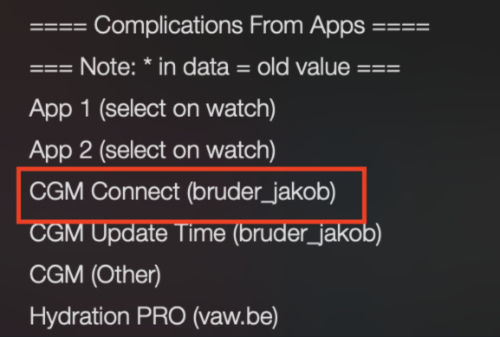
-
Configure Min/Max values
While still in the watchface settings, scroll all the way down to "Goals". You can set your upper and lower Glucose levels next to min/max heart-rate. Make sure to use ";" to separate the values like this:
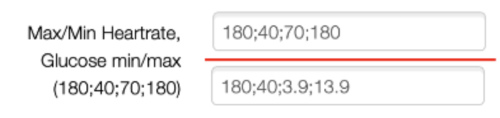 (70;180 being the glucose levels). These values are used with progress bars. When using mmol/l use a dot when specifying the decimal, like: 3.9;13.9.
(70;180 being the glucose levels). These values are used with progress bars. When using mmol/l use a dot when specifying the decimal, like: 3.9;13.9.
On my latest watchfaces, these goals have to be set in the on-watch menu. Hold the "menu" button on your watch, to go "Watchface", "Configure", "Settings", "Other Goals" and scroll down to Glucose. -
Wait for Data
Save you settings, and wait at least 5 minutes for the first value to come in. It will show "--" or "---" until it gets the first datapoint, after that it will show the data continuously when it updates.
You can use the "CGM Update Time" field to show when the data was last updated. In the image on the right top, this is the lower left field.
WARNING: THIS DATAFIELD MUST NOT BE USED TO MAKE MEDICAL DECISIONS.
This field is not intended to be used to monitor your blood glucose, and should not be used as such.
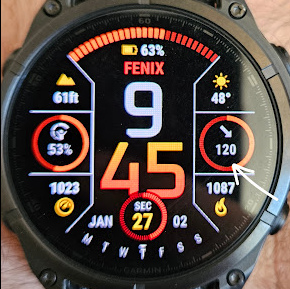
CGM Display Example

CGM Display Example 2
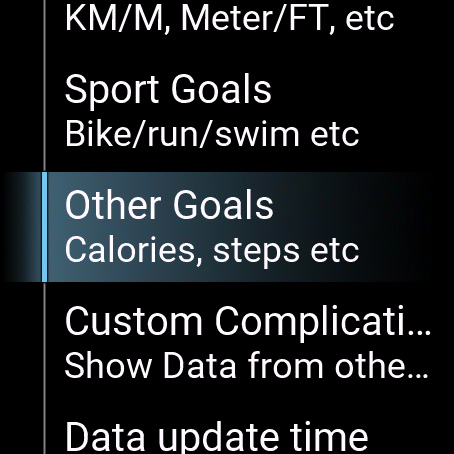
Latest watchfaces have the Glucose goal in the on-watch settings
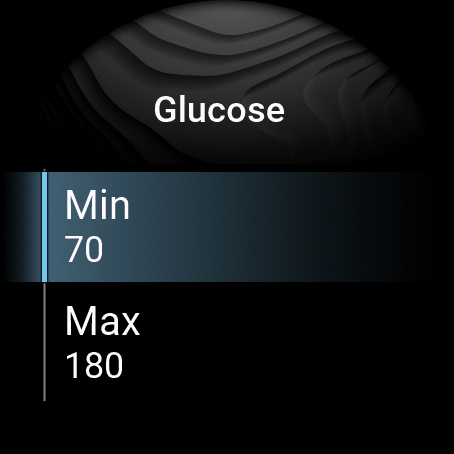
Goals Configuration