How to Activate Your Watchface
Important: After purchase, you'll receive a PRO Key via email. Please check your spam folder if you don't see it in your inbox.
Activation Steps
1. Open the Watchface settings in the IQ app. Go to "My Devices", open your device, click on "Watch Faces", pick the watch face you want to activate and click "Settings".
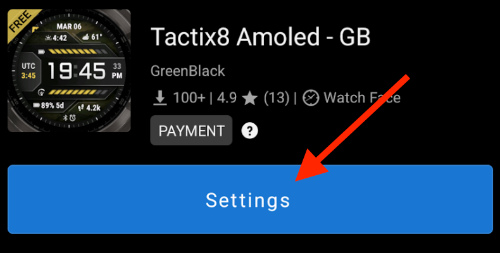
2. Use the field "Pro Key" to enter your pro key.
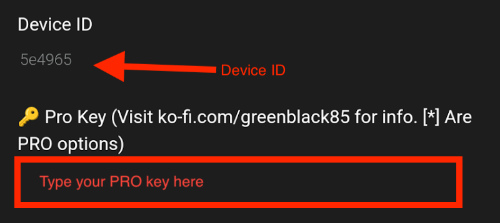
3. Save the settings, and your watch should be activated.
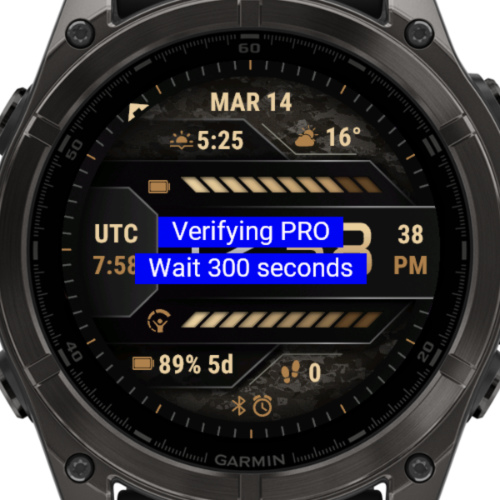
Troubleshooting
If it does not activate right away, a timer will show the remaining time until the watch can contact the internet again. Garmin only allows one (1) internet call per 5 minutes, so if weather was pulled, or you tried activating before, it will take 5 minutes to give it another try.
Invalid Key
If your key is invalid, you'll see an error message and the key will be removed from settings.
Error-104 or Other Issues
If all of this fails, or you get an error (usually "Error-104") you can generate an offline key here using your existing key, your device ID and your email address: Offline Key Generator
Finding Your Device ID
Your can find your Device ID :
- At the top of your watchface settings in the Garmin IQ app
- In the on-watch menu

Note:
When editing the settings while the watch tries to activate, it can happen it will activate while the settings on your phone are open. When you save while this happens, the status field gets overwritten by your code again, making it look like it is not activated while it actually is. To test this, use a PRO field, and when no banner shows up, you know your watchface is activated.