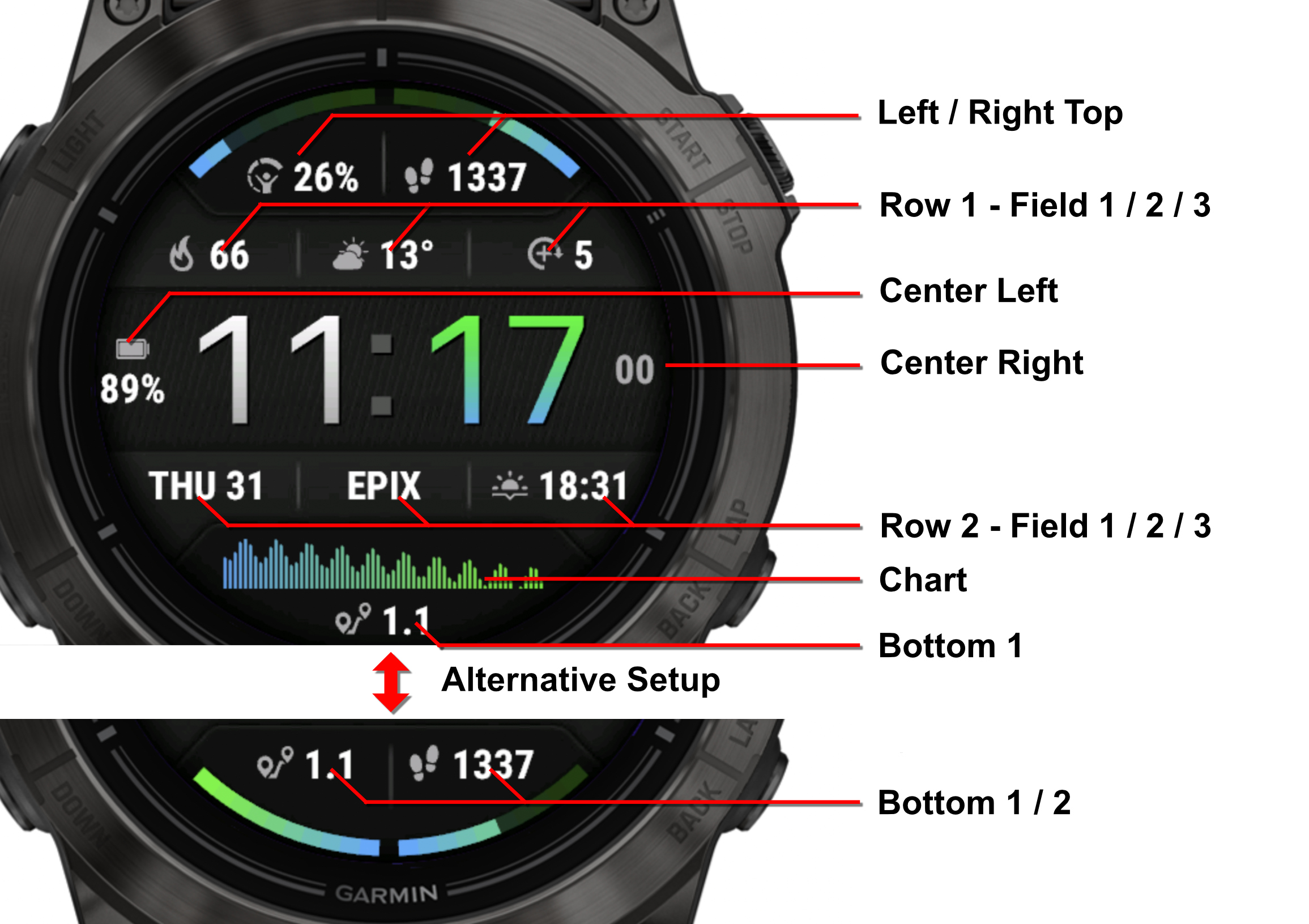Fenix 8 Data Dash
Download Options
Purchase Watchface - $3.99
Fenix 8 Data Dash Manual
Field names
Graph settings
Add Graph Spacing
This adds 2 pixels between the different datapoints, making it look like the old version and reducing the amount of datapoints.
Enabled:
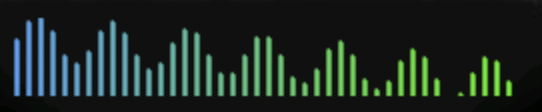
Disabled:
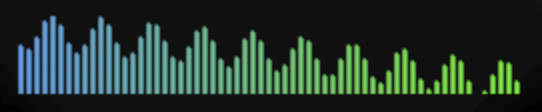
Graph Gradient
There are two options here: From left to right, or value based. Value based changes the color of the individual datapoints to the color in between the two colors. The highest datapoint is color 2, and the lowest color 1, and a datapoint with a value in between will be 50% color 1 and 50% color 2.
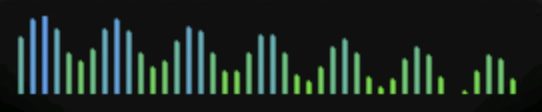
Heartrate Based
The chart will show the datapoint in the color of your HR zones:
- Zone 1:
- Zone 2:
- Zone 3:
- Zone 4:
- Zone 5:
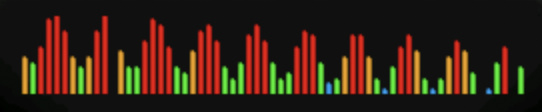
Linechart
Enable this to show a linechart instead of blocks.
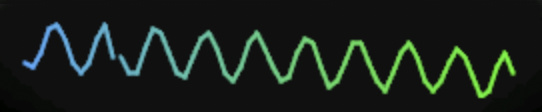
Center offsets
The datafields in the center (battery/seconds) can be moved around in order to make them fit better. Set to 25 to keep the original position, lower the number to move to the left, make it higher to move to the right.
Default (left and right 25):
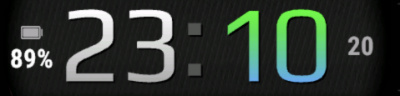
Moving to the right (left and right 40):
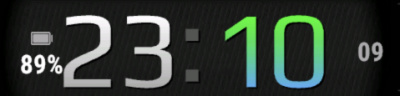
Moving to the left (left and right 10):
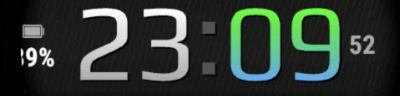
Time Background
This setting draws a square behind the time in the color of your background color. This is useful if you don't want the background to shine through.
This background is needed for MIP gradients, so when you're using MIP gradient colors on your MIP device, it will automatically draw the time background.
Disabled:
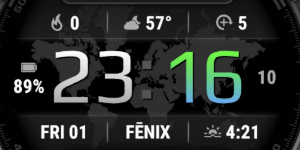
Enabled:
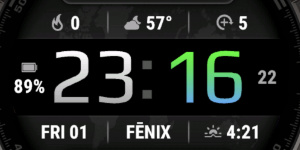
Row layouts
Row 1 and row 2 can be set up to use different layouts
Regular:
Normal setup with 3 fields
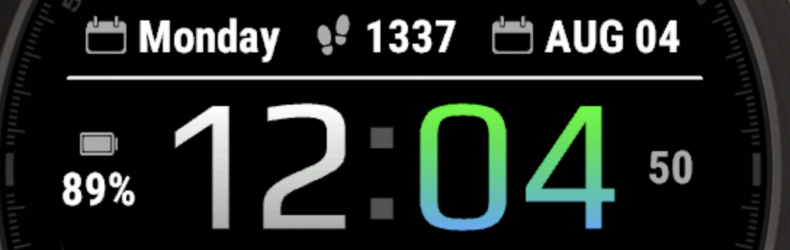
2 fields:
Set field 2 to "Nothing" to show field 1 and 3 only, moved slightly closer to the center to allow for extra space
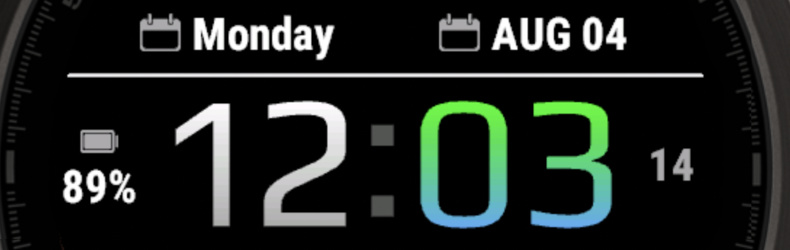
1 field:
Set field 1 and 3 to "Nothing" to only show the center field in full width
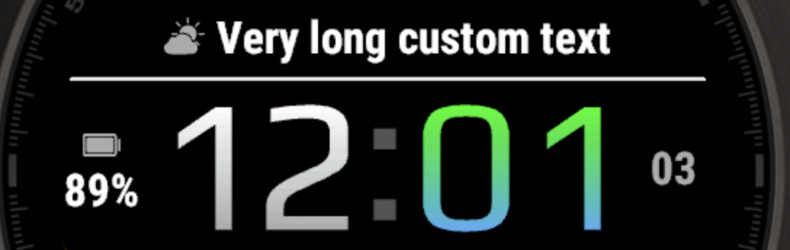
Note: If you want to keep the position the same, set the field to "Empty" instead of "Nothing". This keeps the position, but also keeps the cutoff, so if the field is too long to fit in its space, it will be cut off.
Note 2: Not all background images are set up with work with less than 3 fields. Set the background to "Lines only without separators" to make it work in any case.
Text Boundaries
To optimize battery, text boundaries are needed. This means that the text is basically surrounded by a box, and if exceeded, text will be cut off, like this:
Text cut off when exceeding boundaries:
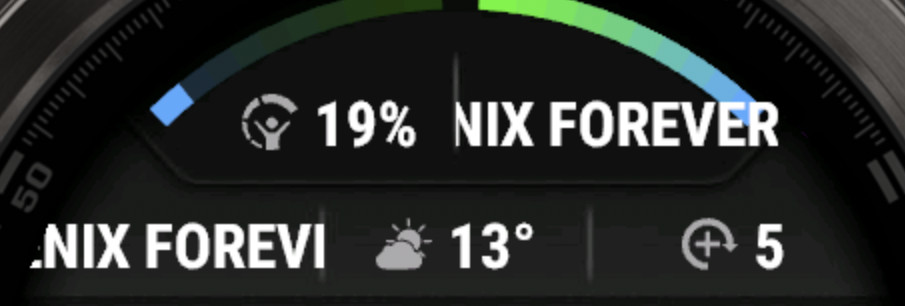
Allowing overflow by setting adjacent field to "Nothing":
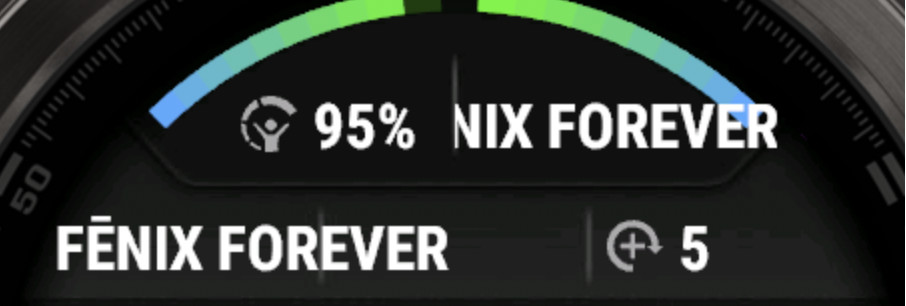
Center fields automatically expand, but override adjacent fields:
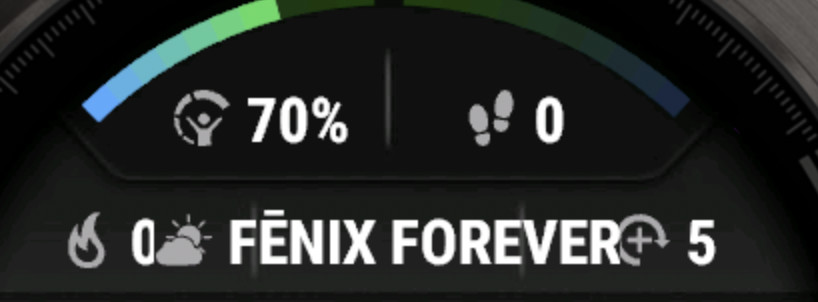
Fonts
This watchface comes with 5 built-in fonts, plus the same with outlined versions:
Barlow
Regular:

Outlined:
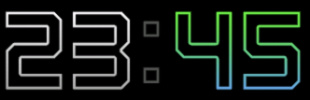
Digital
Regular:
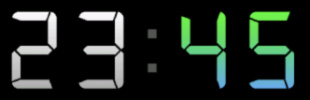
Outlined:
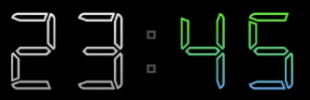
Notes
Regular:
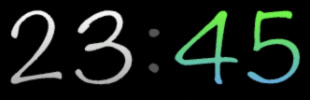
Outlined:
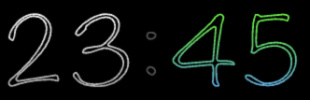
Play
Regular:

Outlined:
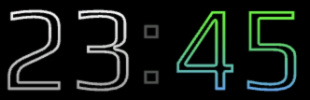
Play Bold
Regular:

Outlined:
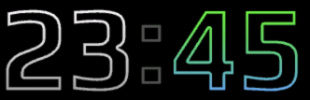
Battery Optimization
This watchface is fully optimized for all supported devices. For optimal battery life, use the AOD option "Time Only" with a tint color for best results.
To maximize battery efficiency, minimize frequently updating fields such as seconds, heart rate, and stress. The center-right field is specifically optimized for seconds display; placing seconds elsewhere will consume more power.
What is MIP gradient and how do I set it?
MIP devices only have 64 colors that can be displayed. When trying to display a color that is in between colors, like in a gradient, the device will pick the color closest to one of the colors it is able to display, so instead of an actual gradient, it will jump between the colors that it can display.
Regular Gradient vs MIP Gradient
On this watchface, the default gradient will look like the first image when NOT using MIP gradient. You can clearly see the lines where one color ends and where the other starts. When using one of the MIP gradient colors, the colors will be dithered, so it looks a lot better on a MIP device.
Regular Gradient on a MIP device. You can clearly see the jump between colors:
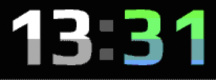
MIP Gradient. The dithering makes the transition between colors smoother:
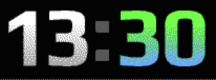
You can find the MIP gradient colors all the way on top of the Color list. You can combine any of the MIP gradient colors together. When mixed with a regular color, it will use the default gradient method instead.
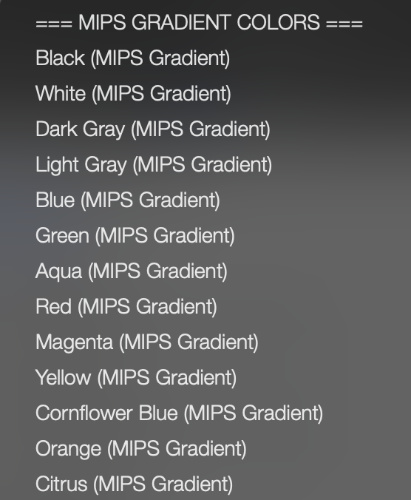
 Free Version
Free Version