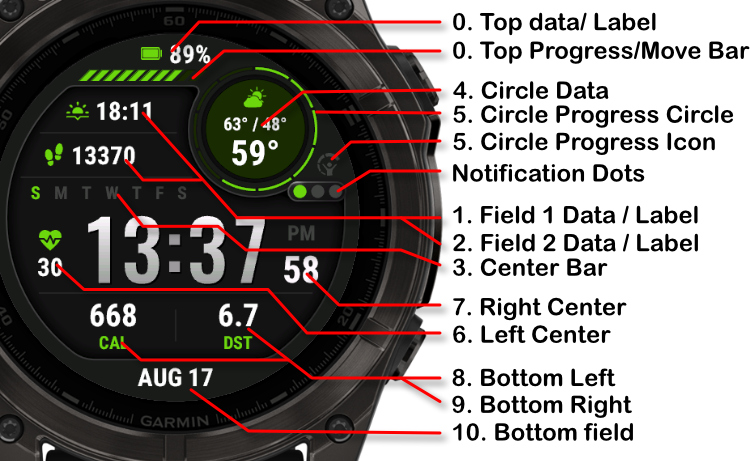Legacy
Download Options
Purchase Watchface - $4.99
Legacy - GB - Manual
Field names
Top styles
Different top section styles:
Single Datafield
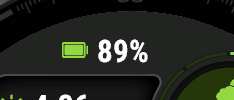
Datafield Left Aligned
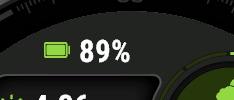
Datafield and Progress
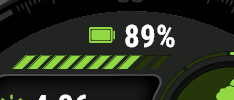
Datafield and Movebar
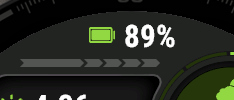
Chart
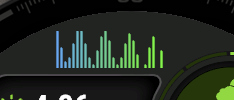
Linechart
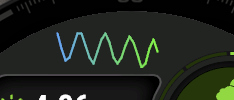
Datafield Options
You can choose from over 100 different datapoints to display on your watch face. Additionally, you can find various graphs and charts available at the top of the field options list.
Chart Example
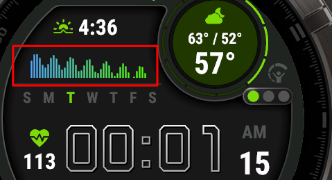
Field Options
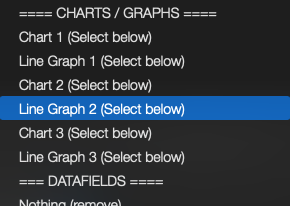
Center Bar Styles
Choose from different center bar styles to customize the middle section of your watch face:
Progress Bar
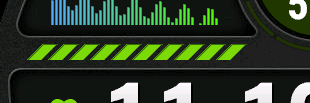
Single Data Field
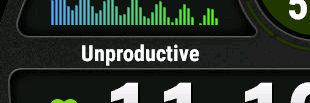
Single Data Field Left Aligned
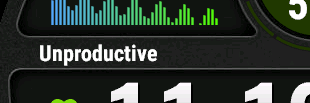
Sunset and Sunrise
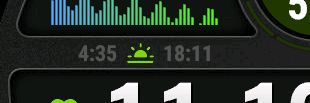
Weekdays
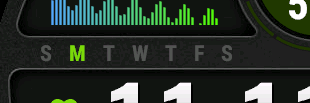
Circle Styles
These Circle styles are currently available:
Data
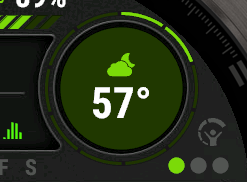
Moon
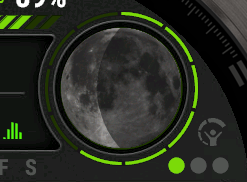
Moon Plus Data
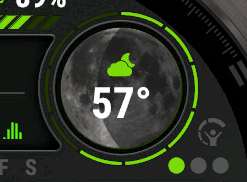
Weather
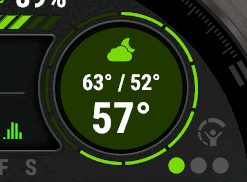
Bottom Styles
Choose from different bottom styles to customize the lower section of your watch face:
Chart
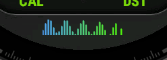
Line Chart
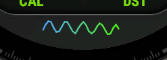
Movebar
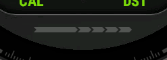
Progress Bar
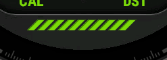
Single Datafield
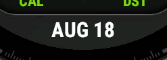
Sun Event
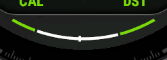
Graph settings
Add Graph Spacing
This adds 2 pixels between the different datapoints, making it look like the old version and reducing the amount of datapoints.
Enabled:
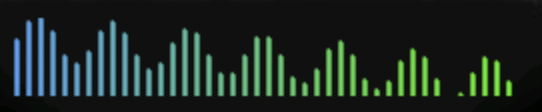
Disabled:
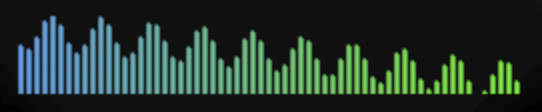
Graph Gradient
There are two options here: From left to right, or value based. Value based changes the color of the individual datapoints to the color in between the two colors. The highest datapoint is color 2, and the lowest color 1, and a datapoint with a value in between will be 50% color 1 and 50% color 2.
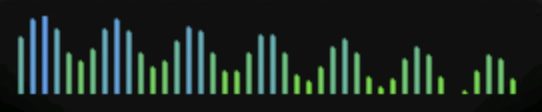
Heartrate Based
The chart will show the datapoint in the color of your HR zones:
- Zone 1:
- Zone 2:
- Zone 3:
- Zone 4:
- Zone 5:
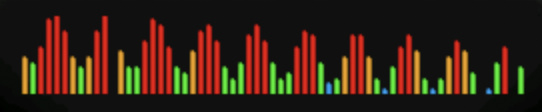
Linecharts
Pick a Linechart to draw a line instead of blocks.
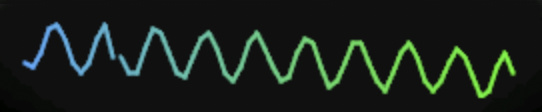
Fonts
This watchface comes with 4 built-in fonts, plus the same with outlined versions:
Barlow
Regular:
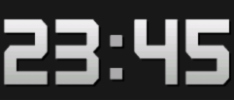
Outlined:
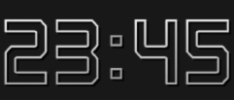
Legacy
Regular:
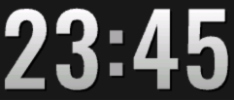
Outlined:
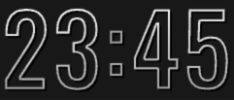
Play Bold
Regular:
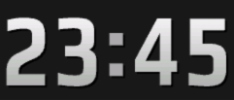
Outlined:
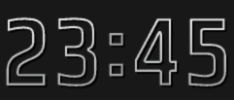
Digital
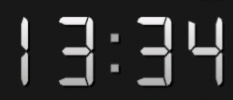
Strike
Regular:

Outlined:

Battery Optimization
This watchface is fully optimized for all supported devices. For optimal battery life, use the AOD option "Time Only" with a tint color for best results.
To maximize battery efficiency, minimize frequently updating fields such as seconds, heart rate, and stress. The center-right field is specifically optimized for seconds display; placing seconds elsewhere will consume more power.
What is MIP gradient and how do I set it?
MIP devices only have 64 colors that can be displayed. When trying to display a color that is in between colors, like in a gradient, the device will pick the color closest to one of the colors it is able to display, so instead of an actual gradient, it will jump between the colors that it can display.
Regular Gradient vs MIP Gradient
On this watchface, the default gradient will look like the first image when NOT using MIP gradient. You can clearly see the lines where one color ends and where the other starts. When using one of the MIP gradient colors, the colors will be dithered, so it looks a lot better on a MIP device.
Regular Gradient on a MIP device. You can clearly see the jump between colors:
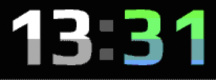
MIP Gradient. The dithering makes the transition between colors smoother:
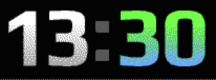
You can find the MIP gradient colors all the way on top of the Color list. You can combine any of the MIP gradient colors together. When mixed with a regular color, it will use the default gradient method instead.
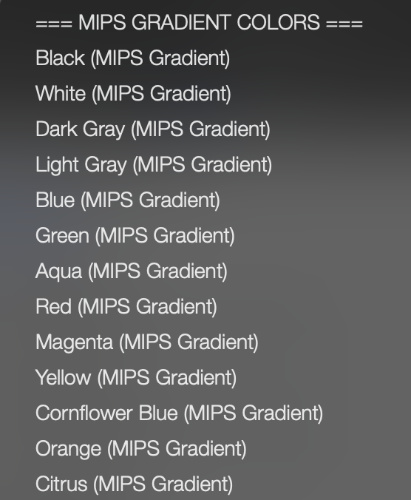
 Free Version
Free Version